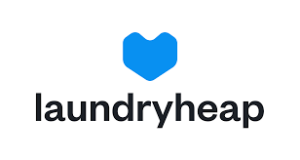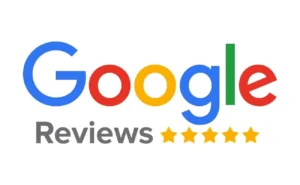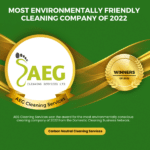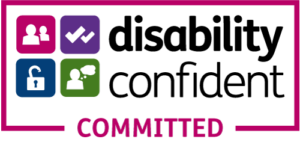Introduction:
Unchanged: How to Clean Laptop and PC Screens: Our laptops and PC screens have become an integral part of our daily lives, aiding us in work, entertainment, and communication. With frequent use, these screens are prone to accumulating dust, fingerprints, and smudges, which can not only diminish the visual experience but also impact the longevity of the display. Cleaning your laptop and PC screen regularly is essential to maintain its performance and appearance. In this article, we’ll provide you guide by AEG Cleaning Services on how to clean your laptop and PC screens safely and effectively. Unchanged: How to Clean Laptop and PC Screens: Our laptops and PC screens have become an integral part of our daily lives, aiding us in work, entertainment, and communication. With frequent use, these screens are prone to accumulating dust, fingerprints, and smudges, which can not only diminish the visual experience but also impact the longevity of the display. Cleaning your laptop and PC screen regularly is essential to maintain its performance and appearance. In this article, we’ll provide you guide by AEG Cleaning Services on how to clean your laptop and PC screens safely and effectively.
Unchanged: 
Gather the Right Tools:
Unchanged: Before you begin cleaning, gather the necessary tools to avoid potential damage to your screens. You will need: Unchanged: Before you begin cleaning, gather the necessary tools to avoid potential damage to your screens. You will need:
a) Microfiber Cloth:
Use a soft microfiber cloth that is specifically designed for cleaning screens. Avoid using paper towels or tissues, as they may cause scratches. Unchanged: a) Microfiber Cloth: Use a soft microfiber cloth that is specifically designed for cleaning screens. Avoid using paper towels or tissues, as they may cause scratches.
b) Isopropyl Alcohol:
Dilute isopropyl alcohol with water (1:1 ratio) in a spray bottle for an effective cleaning solution. Avoid using harsh chemicals or ammonia-based products. Unchanged: b) Isopropyl Alcohol: Dilute isopropyl alcohol with water (1:1 ratio) in a spray bottle for an effective cleaning solution. Avoid using harsh chemicals or ammonia-based products.
c) Distilled Water:
If you prefer not to use alcohol, distilled water can be a safe alternative. Unchanged: c) Distilled Water: If you prefer not to use alcohol, distilled water can be a safe alternative.
Unchanged:
Turn Off and Unplug:
Unchanged: Before cleaning, turn off your laptop or PC and unplug it from the power source. This precaution ensures safety and prevents potential damage from liquid exposure. Unchanged: Before cleaning, turn off your laptop or PC and unplug it from the power source. This precaution ensures safety and prevents potential damage from liquid exposure.
Unchanged:
Remove Surface Dust:
Unchanged: Gently wipe the screen with a dry microfiber cloth to remove loose dust and particles. Avoid applying excessive pressure or rubbing aggressively, as this may cause scratches. Unchanged: Gently wipe the screen with a dry microfiber cloth to remove loose dust and particles. Avoid applying excessive pressure or rubbing aggressively, as this may cause scratches.
Unchanged:
Target Stubborn Stains:
Unchanged: For stubborn stains or fingerprints, lightly dampen the microfiber cloth with your diluted alcohol or distilled water solution. Make sure the cloth is not soaked; it should only be slightly moist. Gently rub the affected areas in a circular motion until the stains disappear. Do not spray the liquid directly onto the screen. Unchanged: For stubborn stains or fingerprints, lightly dampen the microfiber cloth with your diluted alcohol or distilled water solution. Make sure the cloth is not soaked; it should only be slightly moist. Gently rub the affected areas in a circular motion until the stains disappear. Do not spray the liquid directly onto the screen.
Unchanged:
Address the Keyboard and Frame:
Unchanged: While you’re at it, take the opportunity to clean the keyboard and frame as well. Use compressed air or a soft brush to remove dust and debris from the keyboard. Wipe down the frame with the same diluted alcohol or distilled water solution. Unchanged: While you’re at it, take the opportunity to clean the keyboard and frame as well. Use compressed air or a soft brush to remove dust and debris from the keyboard. Wipe down the frame with the same diluted alcohol or distilled water solution.
Unchanged:
Be Mindful of Ports and Vents:
Unchanged: When cleaning the screen, be cautious around ports, vents, and speakers. Avoid getting any liquid inside these openings, as it may damage the internal components. Unchanged: When cleaning the screen, be cautious around ports, vents, and speakers. Avoid getting any liquid inside these openings, as it may damage the internal components.
Unchanged:
Allow Drying Time:
Unchanged: After cleaning, allow your laptop or PC screen to air dry for a few minutes before turning it back on. This step ensures that no moisture is left, reducing the risk of damage. Unchanged: After cleaning, allow your laptop or PC screen to air dry for a few minutes before turning it back on. This step ensures that no moisture is left, reducing the risk of damage.
Unchanged:
Consider Screen Protectors:
Unchanged: To prevent future build-up and protect your screen, consider using a quality screen protector. These thin films shield the display from dust, scratches, and fingerprints and are easily replaceable when worn out. Unchanged: To prevent future build-up and protect your screen, consider using a quality screen protector. These thin films shield the display from dust, scratches, and fingerprints and are easily replaceable when worn out.
Unchanged:
Conclusion:
Unchanged: Regularly cleaning your laptop and PC screens is a simple yet crucial step in maintaining their performance and visual quality. By following the steps outlined in this guide and using the right tools, you can keep your screens free from dust, fingerprints, and smudges without causing any damage. A clean screen not only enhances your computing experience but also extends the longevity of your device. So, take a few minutes out of your day to care for your screens and enjoy a clearer, crisper display every time you use your laptop or PC. Unchanged: Regularly cleaning your laptop and PC screens is a simple yet crucial step in maintaining their performance and visual quality. By following the steps outlined in this guide and using the right tools, you can keep your screens free from dust, fingerprints, and smudges without causing any damage. A clean screen not only enhances your computing experience but also extends the longevity of your device. So, take a few minutes out of your day to care for your screens and enjoy a clearer, crisper display every time you use your laptop or PC.
If you want to avail this service and other services like carpet cleaning, upholstery cleaning, home cleaning, landlords & Airbnb, and office cleaning. You can book with us now!